Before using Rational ClearCase commands, you must use one of the following methods to connect to ClearCase:
In the Rational Developer product, click the ClearCase > Connect to Rational ClearCase menu option
In the Rational Developer product, click the Connect to ClearCase icon
Use the ClearCase preference setting Automatically Connect to ClearCase at Startup to establish a ClearCase connection each time you start the Rational Developer product
Connect to Rational ClearCase
To work online with Rational ClearCase from the Rational Developer product, click ClearCase > Connect to Rational ClearCase or click the Connect to Rational ClearCase icon.
You must select this option to make the other ClearCase menu items available. The availability of other ClearCase menu options then varies according to your current selection in the Rational Developer product.
When this option is active, a check mark appears next to the option name and the icon is indented.
To disconnect from ClearCase, click this option again.
You can also set the ClearCase SCM Adapter Automatically connect to ClearCase at startup preference to establish the ClearCase connection.
Automatically connect to ClearCase on startup
This ClearCase SCM Adapter preference establishes a ClearCase connection each time you start a Rational Developer product.
By default, this option is off.
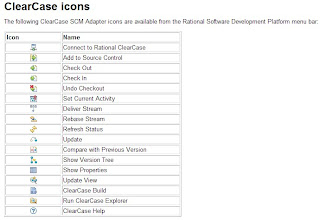
To check out files, edit them, and check them in:
In the Rational Developer product, select the files to check out, right-click, and click ClearCase > Check Out or click the Check Out icon.
In the Check Out Element(s) dialog box, click OK. The file names appear in the Rational Developer product with a checked-out ClearCase decoration next to them.
Edit and save the files in the Rational Developer product.
In the Rational Developer product, select the files to check in, right-click, and click ClearCase > Check In or click the Check In icon.
In the ClearCase Check In Element(s) dialog box, click OK.
By default, ClearCase does not check in files that have not changed. To change this behavior, click Advanced and select the Checkin even if identical option in the ClearCase - Checkin dialog box.
Rational Clear Case Command Reference




No comments:
Post a Comment