InfoSphere Blueprint Director includes several major capabilities that enable governance teams to develop a common information blueprint:
> Creating project blueprints so that you can link blueprint elements to related artifacts. For example, you can connect elements to metadata and open IBM® InfoSphere Metadata Workbench from that element to view the referenced metadata. Similarly, you can use the included linkers to connect elements to data models (IBM InfoSphere Data Architect), ETL definitions (IBM InfoSphere DataStage®), measure and dimension models (IBM Cognos® Framework Manager), URLs (Web browsers), or any files and their associated applications.
> Extensible palette of domain elements for use in sketching information blueprints
> Free-form sketching to define, view, and manage information blueprints
> Linking of blueprint elements to metadata from the InfoSphere metadata repository (if you have a valid license for IBM InfoSphere Metadata Workbench), files, and assets accessible by URL
> Tagging blueprint elements with business glossary terms and creating conceptual models using business glossary terms (if you have a valid license for and have installed IBM InfoSphere Business Glossary Anywhere)
> Pre-built templates including a topology and method definition that support specific usage scenarios, such as business intelligence (BI) and warehousing, that correlate to a defined blueprint, such as a BI reference architecture
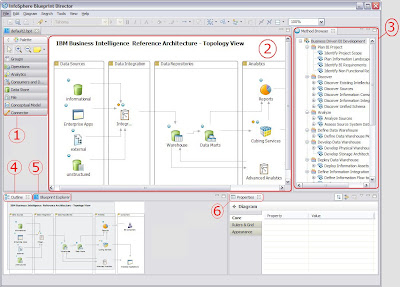
1.PaletteLists a selection of blueprint elements that can be used in a project.
2.Diagram canvasProvides a visualization area where you specify and view the blueprint. You can have multiple diagram windows opened at the same time, such as a diagram that represents the top-level diagram and drill down diagram views.
3.Method Browser paneShows the method outline. The detailed method content description is shown in the top center.
4.Outline paneShows a graphical representation of which part of the overall blueprint is currently shown in the canvas.
5.Blueprint Explorer paneShows an expandable list of all the elements that are contained in the blueprint specification.
6.Properties paneShows context-specific properties. For example, this pane shows the properties of a selected element on the diagram or the properties of a selected metadata entry in the asset browser.
Asset Browser pane[upper right; content not shown]
Shows the list of assets from the metadata repository that you can drag onto the canvas. You must have a license for IBM InfoSphere Metadata Workbench and have the product installed (not necessarily on the same computer) in order to use this feature.
Business Glossary pane[upper right; content not shown]
InfoSphere Blueprint Director provides consistency and connectivity to your information architecture solution by linking the solution overview and detailed design documents together, allowing all team members to understand the project as it evolves.
Creating a blueprint based on a template
You can use templates to create a blueprint that is based on a standard set best practices. Using templates results in a blueprint that follows a standard reference architecture and is associated with best practices to help guide team members through the process of creating a blueprint.
When you create a blueprint, reuse a standard template whenever possible to ensure consistency and completeness of your blueprint. Templates include method content that is linked to topology elements. Templates are delivered as .jar files, which should be placed in the plugins folder of your installation. For example, copy any blueprint templates into the BlueprintDirectorHome\plugins directory, where BlueprintDirectorHome is the directory where you installed IBM InfoSphere Blueprint Director.
If you have used an early version of InfoSphere Blueprint Director as part of an
early release program, you might have blueprint specifications that are saved as
*.lp_diagram or *.lp files. You can open these files by selecting the appropriate file type when opening a blueprint file. After you open the files, you can then save them in the current format, *.bpt.
1. Start the IBM InfoSphere Blueprint Director client.
2. Click File → New → Blueprint from the application main menu to begin creating a new blueprint.
3. Select the Create blueprint from template radio button.
4. Select the blueprint template that you want to use as a base for your new blueprint.
5. Click Finish to create the new blueprint.
Associating method elements with blueprint palette elements
When you create a blueprint that is based on a template, you can associate method elements with blueprint palette elements to provide contextual guidance on the development of solution artifacts. You can also explicitly associate methodology items from the Method Browser pane with blueprint elements.
The Method Browser visualizes a methodology in the context of a blueprint. You use the Method Browser pane to expose key phases, capability patterns, and activities of the method for a selected project based on a template. This view provides you with a high-level overview and guidance for the required steps in a particular project. When you define and manage a new project, you have access to the corresponding method in a hierarchical view for high-level phases and activities, plus detailed descriptions.
When you double-click a node in the Method Browser, a new window opens next to the diagram window that contains a detailed definition of the method element and recommended actions for that topic.
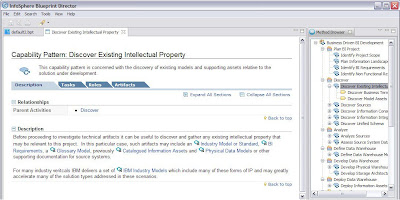
1. From the main menu, click View → Method Browser.
2. Select the method element from the Method Browser that you want to associate with a blueprint element.
3. Drag the method element onto the blueprint element that you want to create an association with on the drawing canvas.IBM InfoSphere Blueprint Director establishes an association between the method element and the blueprint element. The associated method step is indicated by a blue circle with an “m” next to the element:
 .When you click on this blue circle,you can view the list of available method elements.
.When you click on this blue circle,you can view the list of available method elements.




1 comment:
This is a lovely article. A clear and real time scenario will help novice to understand better.
Regards
Dillip
Post a Comment